| Monthly Tech-Tip | No tracking! No ads! | |
Bit Image
From ceramic production to pottery we need to take photos, knowing something about the file formats and working with them saves money, time, the environment.
Key phrases linking here: bit image, photoshop, gimp - Learn more
Details
Digital photographs are "bit images". Ceramic artists and technicians must deal with them constantly, knowing something about the subject is valuable. A bit image exists as a file on your computer or on a server on the internet. Bit images are a matrix of tiny dots (pixels) each having a color and transparency. The image as a whole has "dimensions", a 1000x1000 dot image thus has one million dots. For print purposes, an image as a whole can also have an implicit dpi "resolution" (dots per inch). The 1000x1000 dot image can be said to have a resolution of 100 dpi at 10 inches or 200 dpi at 5 inches size. Obviously, storing information on every pixel will take significant memory (on your computer or in the cloud). The capacity of computers to deal with billions of pixels in an instant is a testament to their speed.
Image files have a "format", a way of encoding the pixels. Formats have advantages and disadvantages. Common formats are jpg, gif and png. GIF limits the number of colors to 256 (to reduce file size) but it does have an animation capability. PNG saves all pixels as-as, JPG groups pixels and compromises the colors of some to create patterns that enable a reduction in file size (thus each time a JPG is saved some quality is lost). PNG and GIF pictures can have transparency.
Almost any photo you take needs to be edited. Cropping is typically the first thing done. While photo editing software like GIMP and PhotoShop are well known, computers and phones have photo editing capabilities built in. These can typically save to other formats. However, computer vendors (who also market cloud storage) have an interest in keeping your photos in the largest file size possible. For this reason, is it good to use a third-party app that enables resolution and degree-of-compression control.
Every time you upload a photo to the cloud you impact the environment (by the size of the file). How? Data warehouses that store all this stuff are the size of shopping malls fed with electrical cables the size of a firehose! Dozens of nuclear power plants are needed to run all that. So think about resolution and image compression.
What resolution is right? As a guide, consider the resolution of your computer's monitor and your phone's display. HD monitors are 2000 pixels wide. Phones are commonly that height. A 4k photo would be twice as wide and more than twice as tall, that means it is four times the needed size. While the larger image would permit zoom, consider the extra time to load it. Better to crop the original image before uploading. In that way, its actual size on the screen will enable quicker viewing (and faster display).
What compression is right? When JPG images are saved a compression percentage can be specified. Higher ones take more space. Really high (e.g. 85% or more) can take dramatically more space. Compare results to see what is best, typically 70% is fine. Consider a best-case scenario: Your camera produces a poorly focussed 4000x4000 image of 5mb in size. You edit that image in a photo editor, cropping it and reducing the resolution to 1600px wide (which sharpens it) and save it as a JPG image with 70% quality. That saved image could easily be 250k in size, 20 times smaller (and it looks better).
Related Information
Background removal: Avoid the wrong ways
This is the way to do it when edges are fuzzy

This picture has its own page with more detail, click here to see it.
Don’t be fooled. Yes, white backgrounds are possible with just good lighting. And many AI tools (apps and web services) promise “easy background removal” - but they will quickly disappoint you. But pros use path editing tools to produce perfect antialiased edges. Nothing else comes close. Traditionally done in Photoshop this is now possible on a smartphone. On the lower left is the original image (already cropped). On the lower right, it is open in Exacto, one of many iOS/Android apps that do this. The blue dots are anchors, and the black ones can pull curves between them. Easy zooming on a smartphone makes the process practical. Exacto exports to Photos with a transparent background. This method makes busy backgrounds a non-issue; lighting can be focused on how the object looks rather than the delicate balance of a white background and a washed-out object. The ringed profile of the piece on the right would likely be compromised by automated tools.
Same photo on my Nikon D-3500 and iPhone 8

This picture has its own page with more detail, click here to see it.
The camera shot (top) is higher resolution, but not alot. Focus on the edges is better but I it could still be improved.
But the iPhone colors are more vibrant. On the camera-shot the red, orange and yellow are washed out against the white background. Surfaces are softer on the camera-shot. I am guessing that as I learn to use the camera better it will improve. An aspect of the camera is that the screen does not have the quality the iPhone has so it is more difficult to tell if it is adjusted and focussed right.
Using a camera instead of a phone for your picture taking? Beware

This picture has its own page with more detail, click here to see it.
Taking a picture on a modern smart phone is easy. And you can just walk over to your desktop computer and it is there automatically (e.g. for editing and uploading to your account at insight-live.com). Cameras are capable of taking better pictures, but time and dedication are required. But don't overlook the difficultly of getting photos from your camera to your desktop computer. Camera software (to transfer the data, edit photos, store and share them) is not nearly as polished a phone apps. Transfer can be awkward and glacial (e.g. 10 minutes per photo!). If you already have a camera and this is an issue, consider getting one of these SD cards (e.g. on Amazon). This turns your camera into a router/website that you access by switching your wifi to it. And transfer is fast.
The difference lighting can make in photos

This picture has its own page with more detail, click here to see it.
This is the same reduction fired tenmoku piece in sunlight and a fluorescent flood lamp. The picture was taken by an iPhone and then cropped to a white background using the path tool in Photoshop. The whole mug is glazed with GA10-B. The inside and upper outside of the leather hard piece was engobed using L3954N.
| By Tony Hansen Follow me on        | 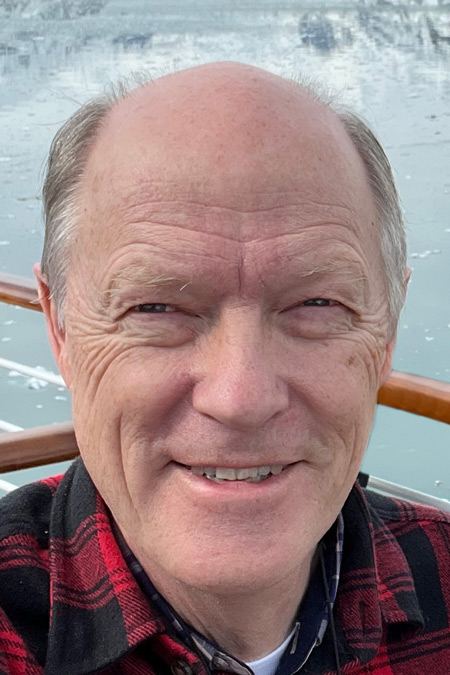 |
Got a Question?
Buy me a coffee and we can talk

https://backup.digitalfire.com, All Rights Reserved
Privacy Policy
